Mercury router setup steps, Mercury router mw305r review, Mercury router mw325r price, how to change the password in Mercury, 192.168.1.1 Mercury login, Mercury wifi router setup, Mercury wireless router setup
Mercusys company
in this article, we will learn Mercury router set up before we start let’s know about company Mercusys specializes in providing the essential devices that form the backbone of your connected life. A wide and steadily growing array of Wi-Fi routers, Wi-Fi adapters, repeaters, access points, and SOHO switches help you get the most out of your internet connection and turn your home or small office into a thriving epicenter of connectivity.
Our philosophy emphasizes the central role of research and development in creating products that have the power to improve daily life. Mercusys is home to a large team of dedicated research and development engineers with years of experience. We cooperate with leading technical professionals from around the world and develop innovative products through our partnerships with renowned chipset manufacturers, including MediaTek and Qualcomm.
Type of Product in Mercury
This article is more related to rooter that’s why I am mentioning only Mercury router
Mercury router type
They have the following type of routers
Mercury router MW305R
Feature
- 300Mbps wireless speed is ideal for HD streaming, online gaming, and large file downloads
- Three 5dBi antennas greatly increase wireless signal strength, size, and stability
- Intuitive webpage guides you through the setup process in minutes
Original source https://www.mercusys.co.in/product/details/mw305r
Now we will learn step by step guide for Mercury router setup
Mercury router setup
Step 1 :
- Complete the setup of device connection
- Check the wifi network in your phone or laptop
- The default wifi network with the name of the router (mercury00MW305) will show in the network device.
- Connect with that network
Step 2 :
Type 192.168.1.1 in the URL section
Step 3
- Set a password for your device
- The password should be 6-15 characters long, combination on number and symbol. If something changes new information you will get on-site, during setup
Step 4
In this section, you will know about how to change the password in Mercusys
This is for your ISP provider.
-
Username
In this section please enter your ISP username
-
Password
In Password section your ISP password
ISP (internet service provider)
means a local internet provider, providing internet service to you.
Step 5 :
In this screen provide user internet name like I have named “JSR Techno Talks”
- In the password, section enter your password that you have set on step 3
Then click the finish button
Now you have completed all steps find your Wi-Fi then connect.
Try to login again
Enter the Password
This will display you all details that belong to the mercury router setup
Thanks For reading this article hope you will get a proper steps guide of the mercury router setup. please give your feedback
old post
You can read my old articles
How to install AngularJS in visual studio 2019
Operator in Java
Conclusion
In this article, I will explain step by step guide
- how you can set up a mercury router.
- Some useful buy links
- To Setup, you need to follow simple steps
- Connect with WIFI / Set A new password / Provide SIP user ID and password
- Create your wifi name / Finish router setup
- Connect with your new wifi name.

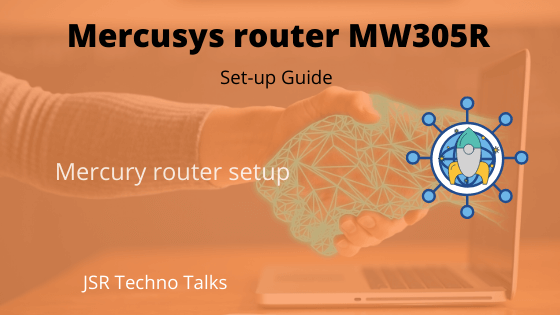
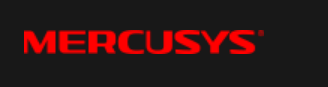







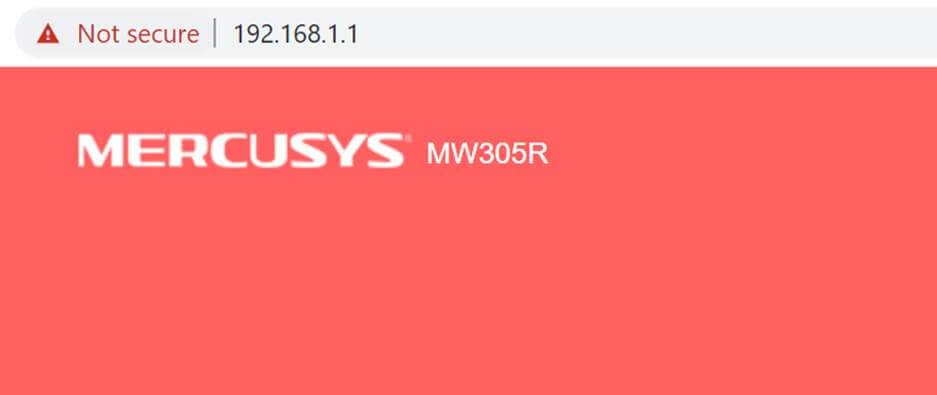
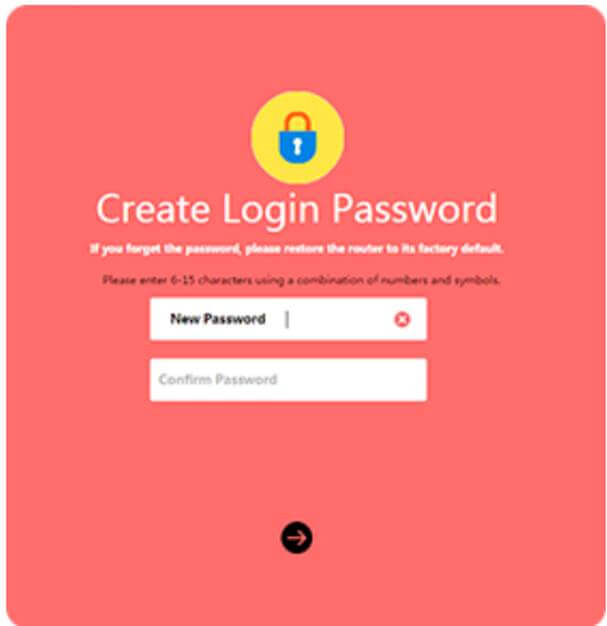
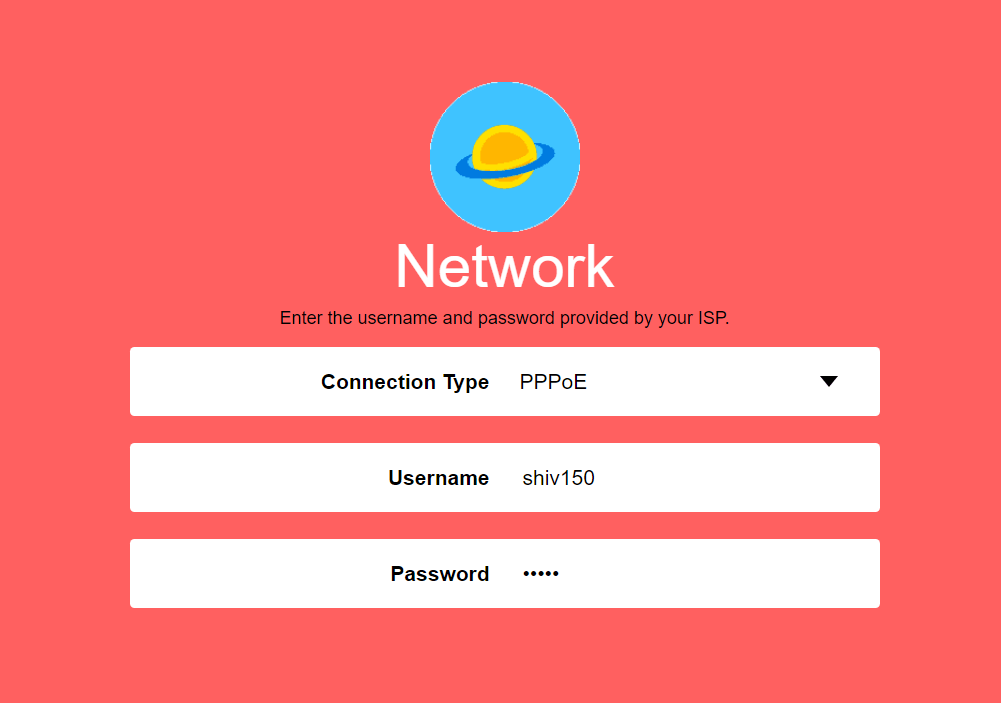
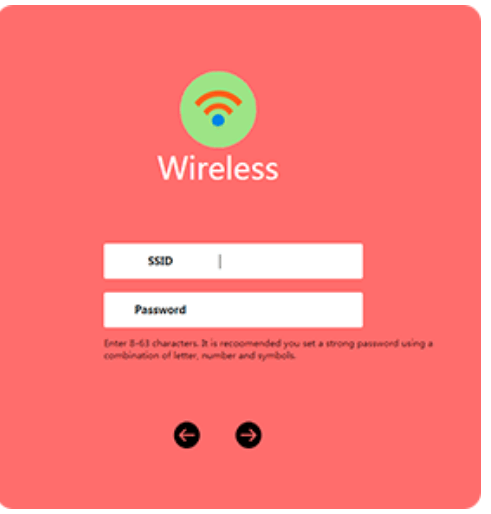
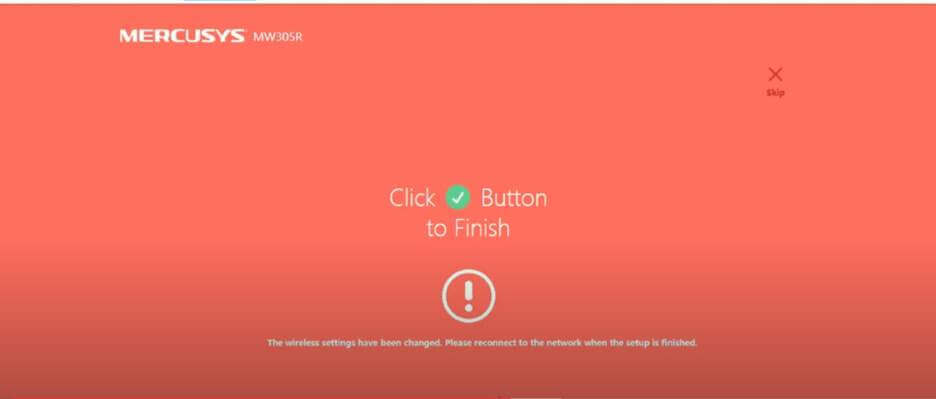
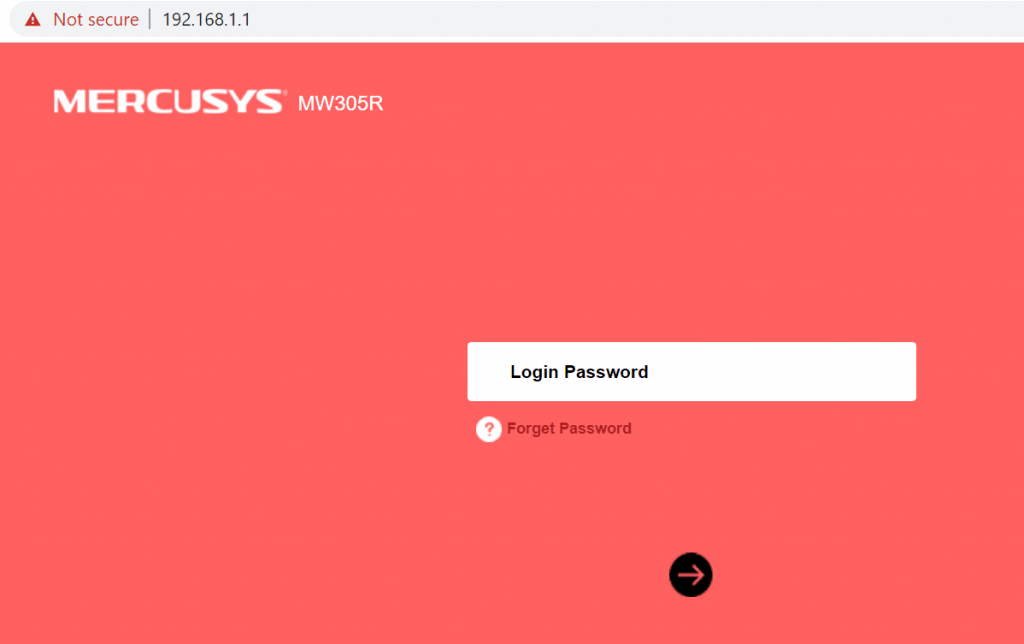
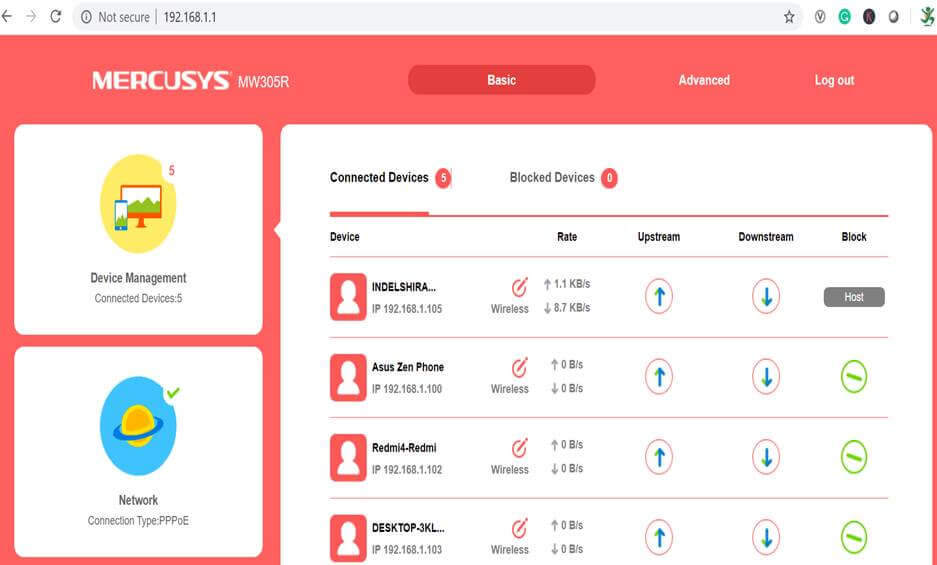
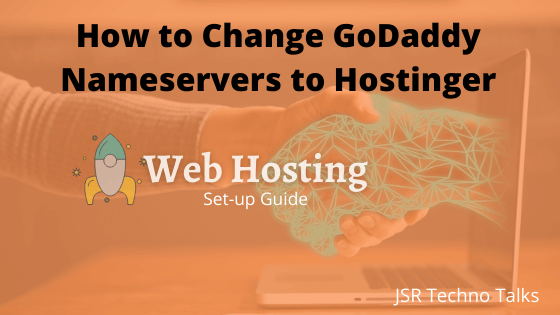
Recent Comments